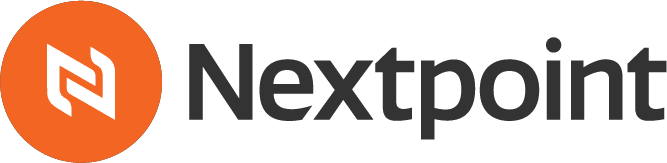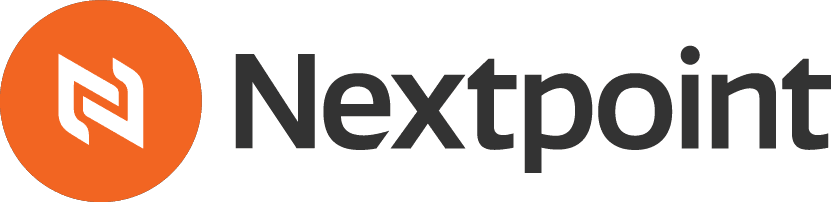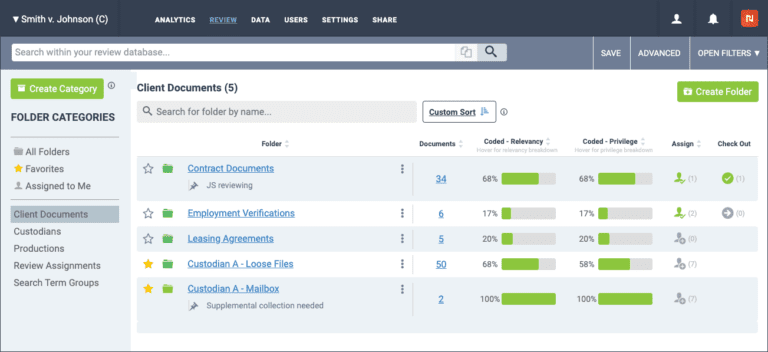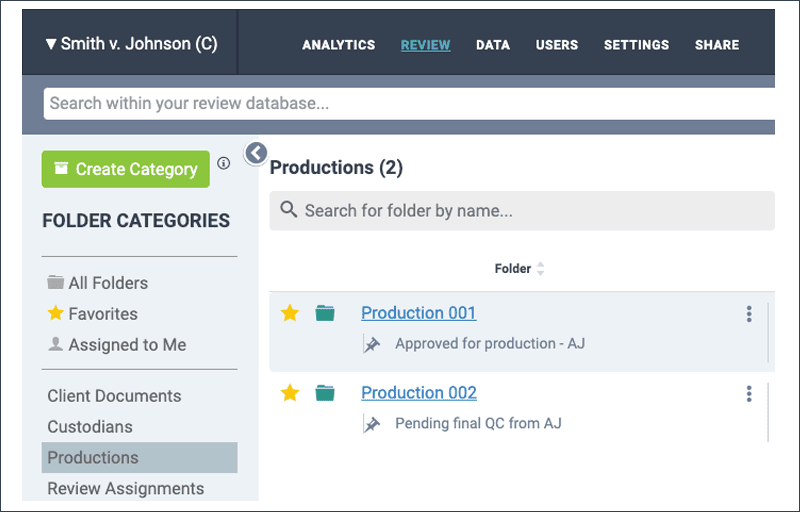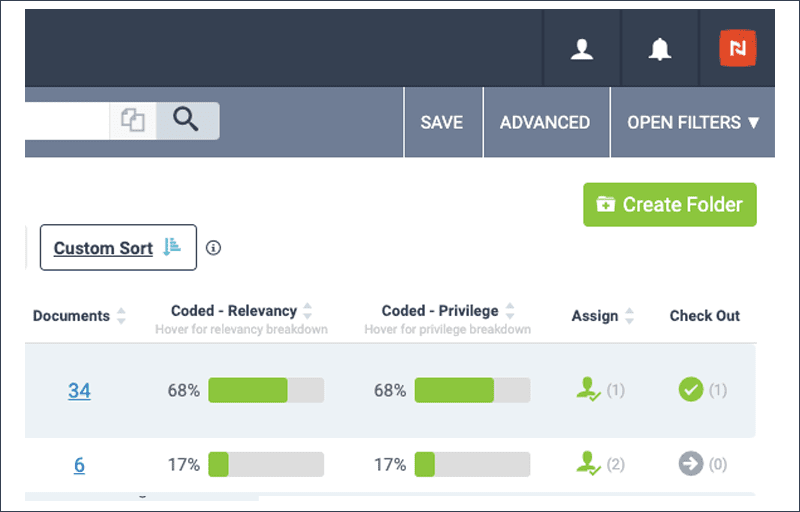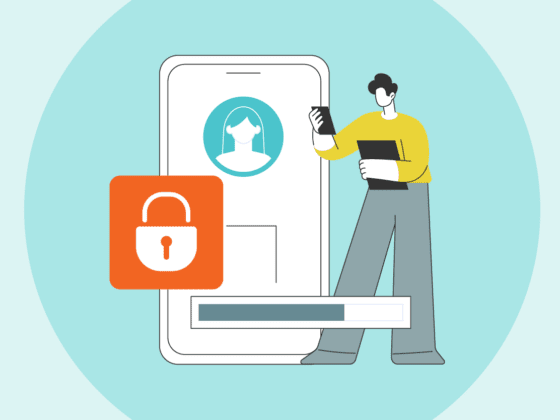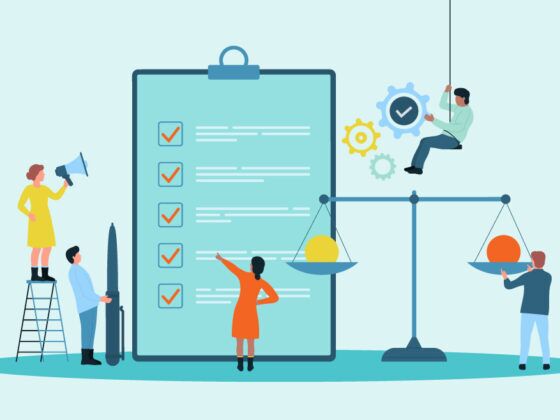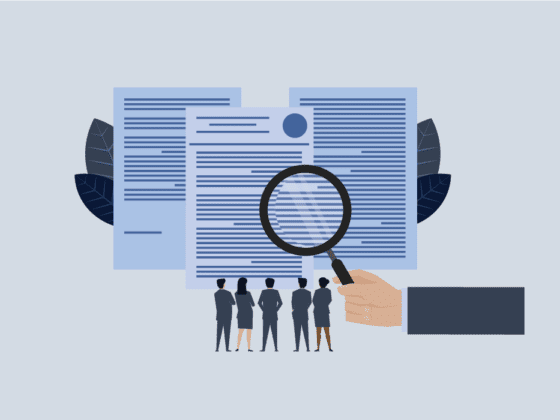If you’ve been reading our three-part blog series on document review, you know that the ultimate goal of ediscovery is not just to search, find, and present relevant documents. ediscovery is about organizing and making sense of an otherwise disorganized collection of evidence.
We’re excited to unveil our completed redesign that delivers more powerful tools to organize ediscovery data when managing electronic evidence in litigation. Earlier this year we introduced Folder Insights and new Folder Management features. After taking input from user groups and several months of development, users can now see the complete enhanced design with the release of our new Folder Categories functionality.
The new features provide you not only with the opportunity to organize folders and more easily manage your evidence, but to more quickly track the status and progress of any project. We’re confident you will find it to be the most intuitive way to organize and track all of the components of your projects in Nextpoint Review or Prep.
Organize eDiscovery Data in Document Review & Case Prep
This newest release (available to all users) delivers a new folder navigation and more tools for creating and managing evidence. Folder Categories provide users the opportunity to organize folders of similar type. Now they can more easily and efficiently access relevant folders when they are needed. The new view also provides more insight into the progress and status of your review project. This gives reviewers a comprehensive new view of their projects.
User Interface Updates
Nextpoint users will find our interface enhancements add a level of organization for litigation teams whether reviewing documents, collaborating with co-counsel, preparing remote depositions and arbitrations, or organizing oral arguments. It will be easier for admins to manage teams and easier for anyone to find what they need when they need to find it.
New Folder Categories
Nextpoint users are familiar with our traditional subfolders organization. We designed the new look so that anyone used to desktop navigation will be familiar with the new Folders system. As you can see below, The new Folder Category function provides you the opportunity to organize folders of similar type and essentially create a new layer of subfolders.
All you need to do to get started is click the Create Folder button in the upper right. If you are adding a new Category, you might call it “Client Documents,” and within that category organize folders like “Client Email Collection”, “Staffing Documentation”, “Contracts”, etc. As your project progresses, Folders can be used for production sets, witness folders, trial exhibits and more.
With the third and final phase of this redesign, we have added a new Folder Categories sidebar on the left. On the right, your folders are available with progress bars and a snapshot of what’s inside each folder. The new Folder Categories pane on the left works a lot like tags in Gmail, as individual folders can be assigned to multiple categories. This flexibility in navigation gives users quick access to all available Folders and tasks depending on their current needs. Admins can see everything in a given project in this pane while individual reviewers only see what’s assigned to them.
The new Create Folder button in the Folder list means reviewers no longer have to go to Settings to create a new Folder. You can also edit or inactivate folders from these same lists. Just click “Create Folder” on the folder list, set the name and category associations, save your changes, run the appropriate search, and add your documents to the folder.
Knowledge is Power in eDiscovery
Perhaps the most important thing these enhancements offer is certainty. In addition to a new and more comprehensive Folder organization, Nextpoint users now have quick and easy new tools to see the status of their project and see the progress of any project. Now, you can simply hover over a Folder and see a quick summary of the files inside. It can even tell you how many documents are coded and which codes have been applied (privileged, responsive, non-responsive, etc.)
Previously, Nextpoint users would have to run a search to filter by type of documents or other criteria to see this kind of information. But with the new folder insights feature, no search filter is needed to see the big picture. And if you have a hard time finishing off any phase of your Review or Prep project, the “Unfoldered Documents” button may be your new best friend. It lets users check for any unorganized documents. This eases any anxiety you may have about whether your review or production is complete.
To learn everything about these new functionalities and how to maximize its potential, check out our Nextpoint Help Center articles on Folder Categories and Favorite Folders.
Saving Time and Money in eDiscovery
We hope that with this new release, Nextpoint will not only make your projects anxiety-free, but faster and more cost-effective than ever. The complexity of ediscovery is daunting, but with our even more intuitive and powerful new tools, it’s easier than ever to turn your unstructured evidence into a complete and defensible collection. Please reach out to us if you have any questions or are interested in trying out the new Nextpoint ediscovery platform.