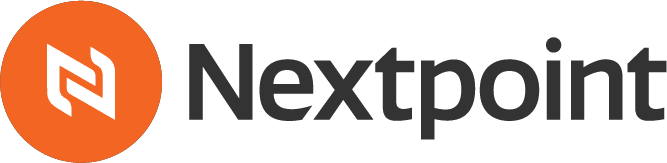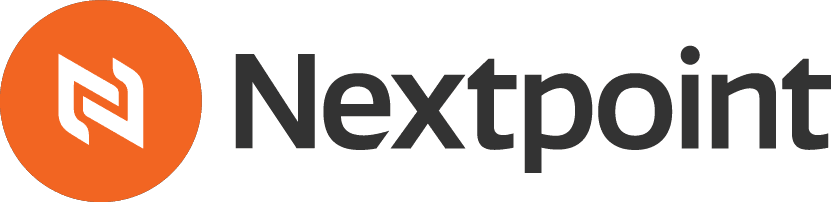We’re all looking for ways to work faster, more efficiently, and effectively.
In litigation, you hear a lot about topics like predictive coding, analytics, and cloud computing as the keys to faster legal review. But today, let’s consider some more practical and day-to-day considerations, like keyboard shortcuts.
Nextpoint has integrated a whole list of shortcuts into our applications to help you speed through those necessary but repetitive tasks involved in any review project or trial preparation. A cheat-sheet is available via a link in the upper-right corner of the screen while reviewing documents.
Shortcuts have been made available for the most common coding operations, as well as page and document navigation options. For example, here are the shortcuts in Nextpoint to help quickly code documents (responsive, non-responsive, etc.), navigating through documents, and other commands to move work along quickly. The idea is to help you update a document’s status and move on to the next in the stack.
Review
Alt + Ctrl + R = Responsive
Alt + Ctrl + N = Non-Responsive
Alt + Ctrl + F = Requires Follow Up
Alt + Ctrl + P = Privileged
Alt + Ctrl + C = Clear Coding
Persistence
Alt + Ctrl + U = Update
Alt + Ctrl + Enter = Update & Next
Navigation
Alt + Ctrl + Up Arrow = Previous Page
Alt + Ctrl + Down Arrow = Next Page
Alt + Ctrl + Left Arrow = Previous Document
Alt + Ctrl + Right Arrow = Next Document
General
Alt + Ctrl + H = Show Help Menu
We’re all aboard with the big technology shifts needed to make litigation software more effective, but it’s also important to remember the more mundane technology tips to help us get things done.