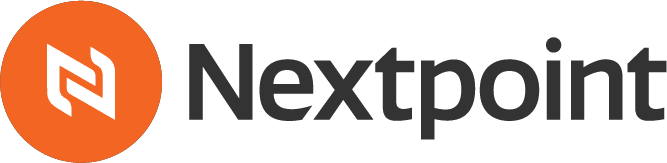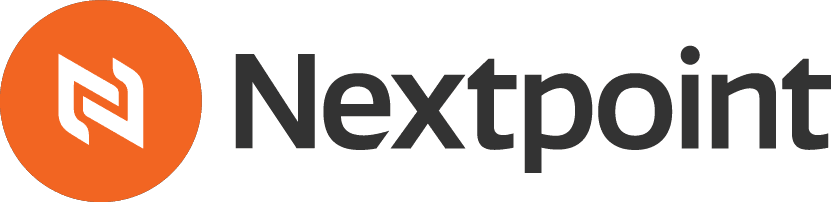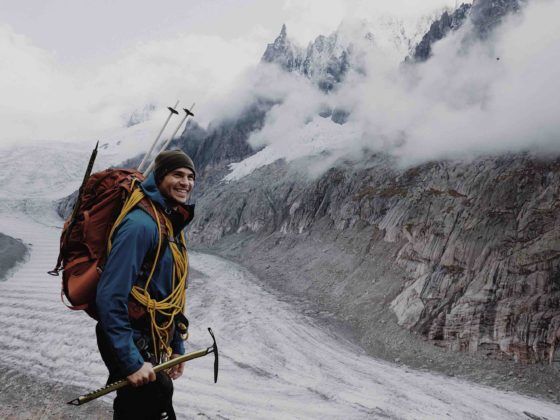Preparing for an upcoming trial, hearing or arbitration is serious and complicated business. You’ve got to collaborate with your team and manage a plethora of electronic documents, transcripts, pleadings, and other case files. At Nextpoint, we’re relentless about simplifying trial preparation, and helping legal teams prepare for hearings and trials more quickly and efficiently.
Longtime users will notice some enhancements to the Prep tools in Nextpoint. It’s all part of our continued effort to improve control, collaboration, and preparation for any matter.
Say Hello to Nextpoint Prep Folders
The folder structure we introduced in the Review stage a few months ago was well received by Nextpoint users, and now we’ve brought a similar organizational structure to documents in the Prep phase.
A new folder is automatically created when users import a batch of documents, create a new designation label, or issue tag. You will find intuitive designation label, issue, and batch tabs atop the document folder listing to easily located files in ongoing casework. Users can easily search and find documents from the search box on top of the folder panel.
Folders are listed alphabetically, and you can click the “show more” button to see more folders in the ordered list. Each folder clearly shows the document count of included files. Just click on the document count to view all the documents in that particular folder in Grid View or Classic View.
Each folder also displays simple icons to allow users to very quickly export document treatments, exhibit lists or document PDFs. All documents in a folder can also be Bates stamped using the icon tool bar.
Getting trial prep done. Done-done.
Nextpoint has always provided the most flexible tools to help streamline your preparation phase of litigation. Enhanced prep folders is just one more way we’re helping you find the facts in your case faster, and get your work done more cost-effectively than ever.