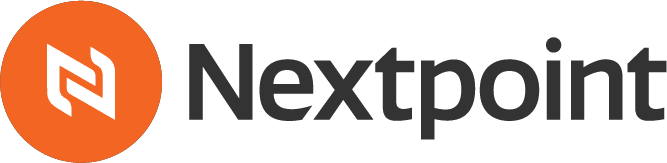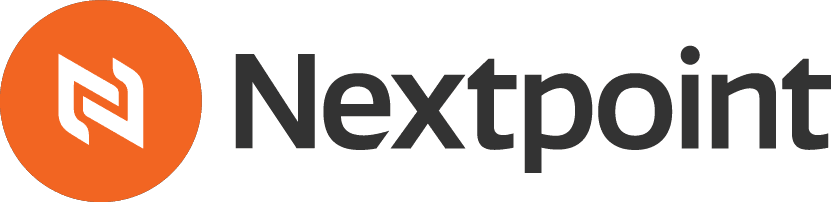This year, we set out to improve the document review and coding experience for our user community. The objective was simple: enable users to navigate the document review process in Nextpoint easily and efficiently, regardless of their experience or case needs.
We are pleased to announce the improved document review experience released on Monday, December 6th, 2021. Outlined below are the updates incorporated in this exciting release.
Search Hit Highlights
This new feature enables users to quickly skim documents and find the most relevant information. After you conduct a keyword search and click on a document from the results, the keywords will automatically be highlighted in the document viewer. Just make sure your document is set to PDF Search viewer mode.
Once your search hit highlights are presented, you can use filters such as “highlight all” or “match case” to narrow the highlights. You can also toggle the double arrow drop-down menu at the top right of the document for additional options, such as quick rotate, side-by-side page view, or cursor.
Search hit highlights will be available in all Nextpoint databases created after December 6th. We expect to introduce a tool next month that will allow us to implement this feature in existing databases for an additional fee.
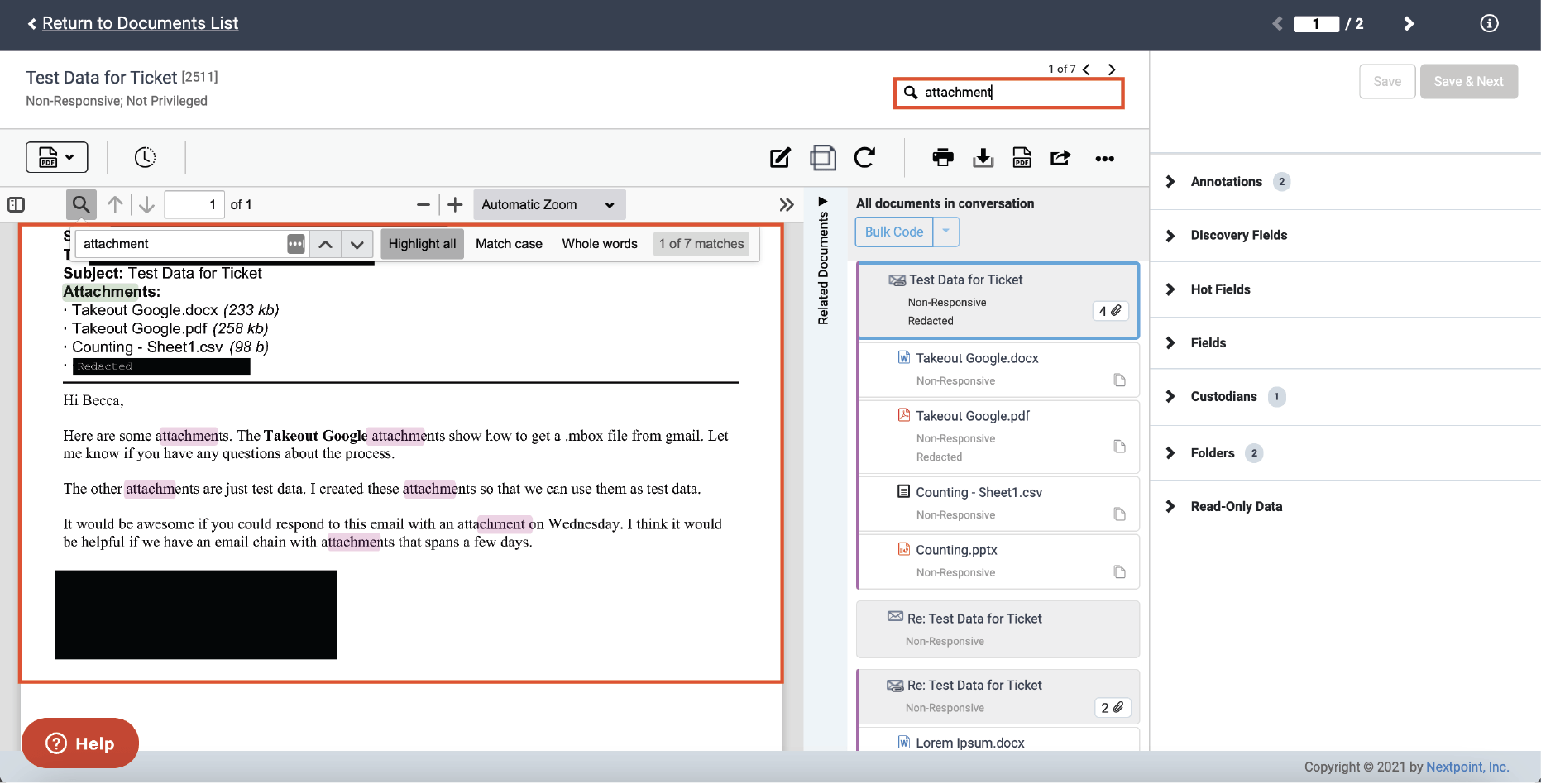
Document Viewer
Nextpoint software maximizes efficiency so that the hours you spend on detailed document analysis are as painless as possible. We made visual enhancements to the document viewer and improved the zoom feature to aid in smoother navigation. We also adjusted the toolbar to ensure that the tools you need most are front and center.
Key updates include:
- The Document History and Native Placeholder tabs, which used to sit at the top left of the document, are now presented as icons next to the Viewer Mode drop-down.
- The improved zoom functionality is now at the top-center of the document in both Image and PDF Search viewer mode.
- We moved Document Splitting to the forefront of the toolbar, and we converted the Download Original, Share, and Print actions into icons at the top-right of your document.
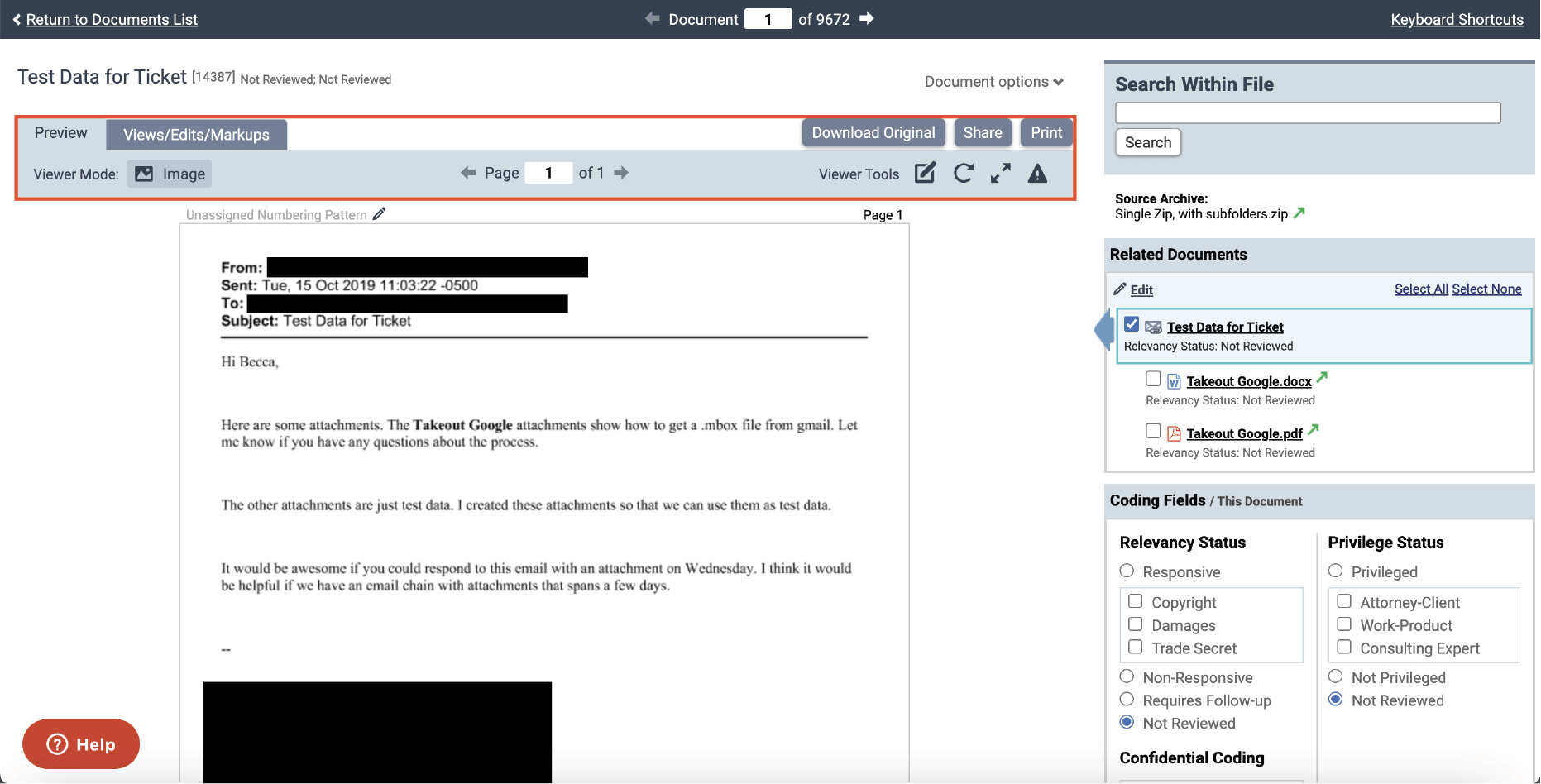
Document viewer – before
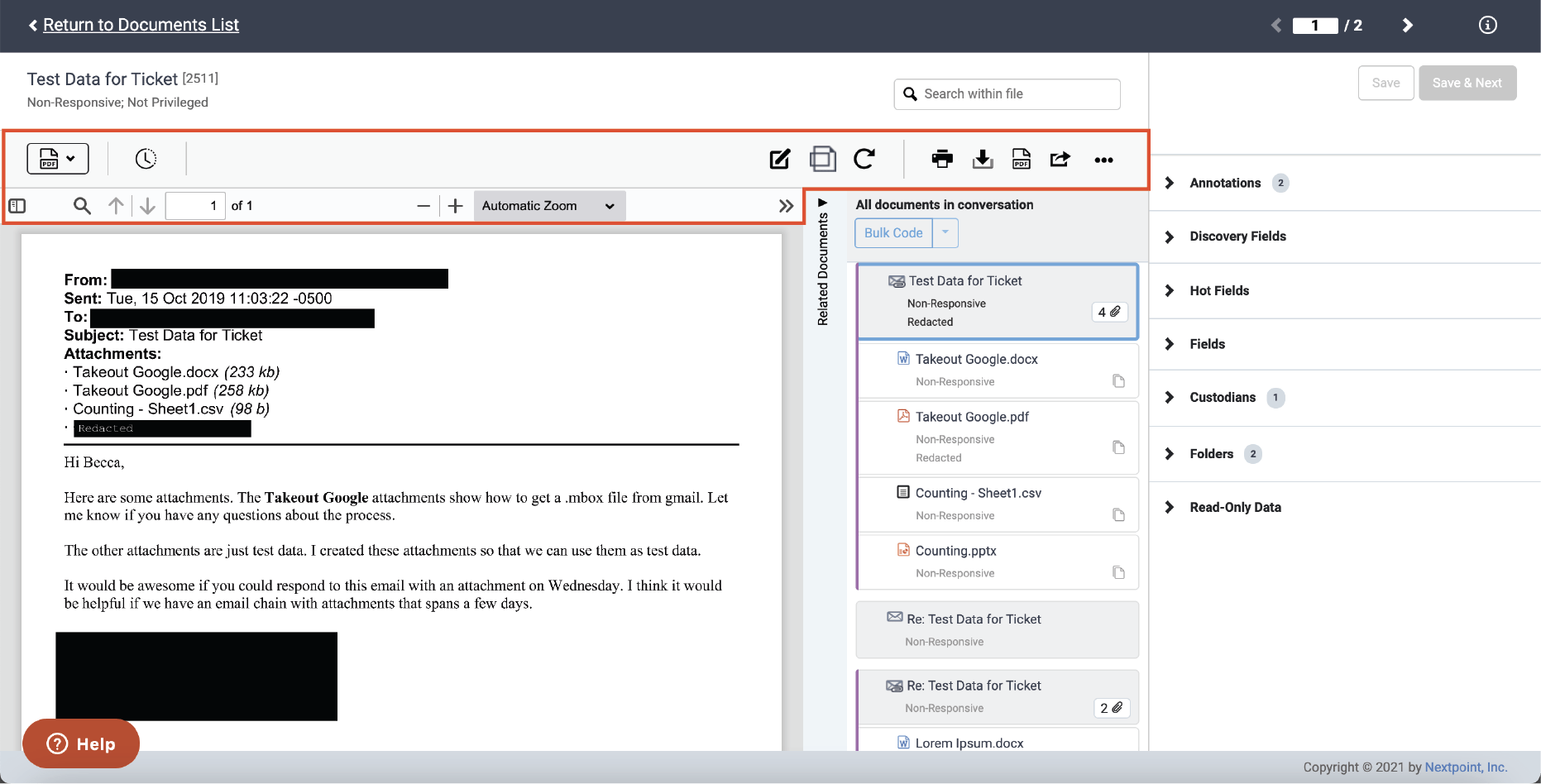
Document viewer – after
Coding Panel
To simplify document coding, we reorganized the fields on the coding panel and added collapsible sections. Instead of getting lost in coding fields irrelevant to your case, you can choose what you want to see when you need to see it.
In Nextpoint Discovery databases, the Relevancy, Privilege, and Confidentiality coding, previously located below the related documents, can now be found in the Discovery Fields section of your coding panel. All other field sections such as Hot Fields, Additional Fields, Custodians, Folders, and Read-Only data can be found in their respective collapsible sections.
The Nextpoint Litigation suite follows suit with the same coding panel updates with a couple of minor differences. For folder assignment in Litigation, you can now search a list of folders or click the drop-down selection to see a full list. Once the folder is selected, you can edit the document’s position in the folder by clicking the pencil icon. A document’s position in the folder will translate to a specific exhibit number – for example, Plaintiff-7 will translate as Plaintiff Exhibit 7. Once the folder assignment is saved, you can exhibit stamp, edit, or remove the folder as needed. Issue assignment in Litigation resembles folder assignment, minus the ability to apply exhibit stamps.
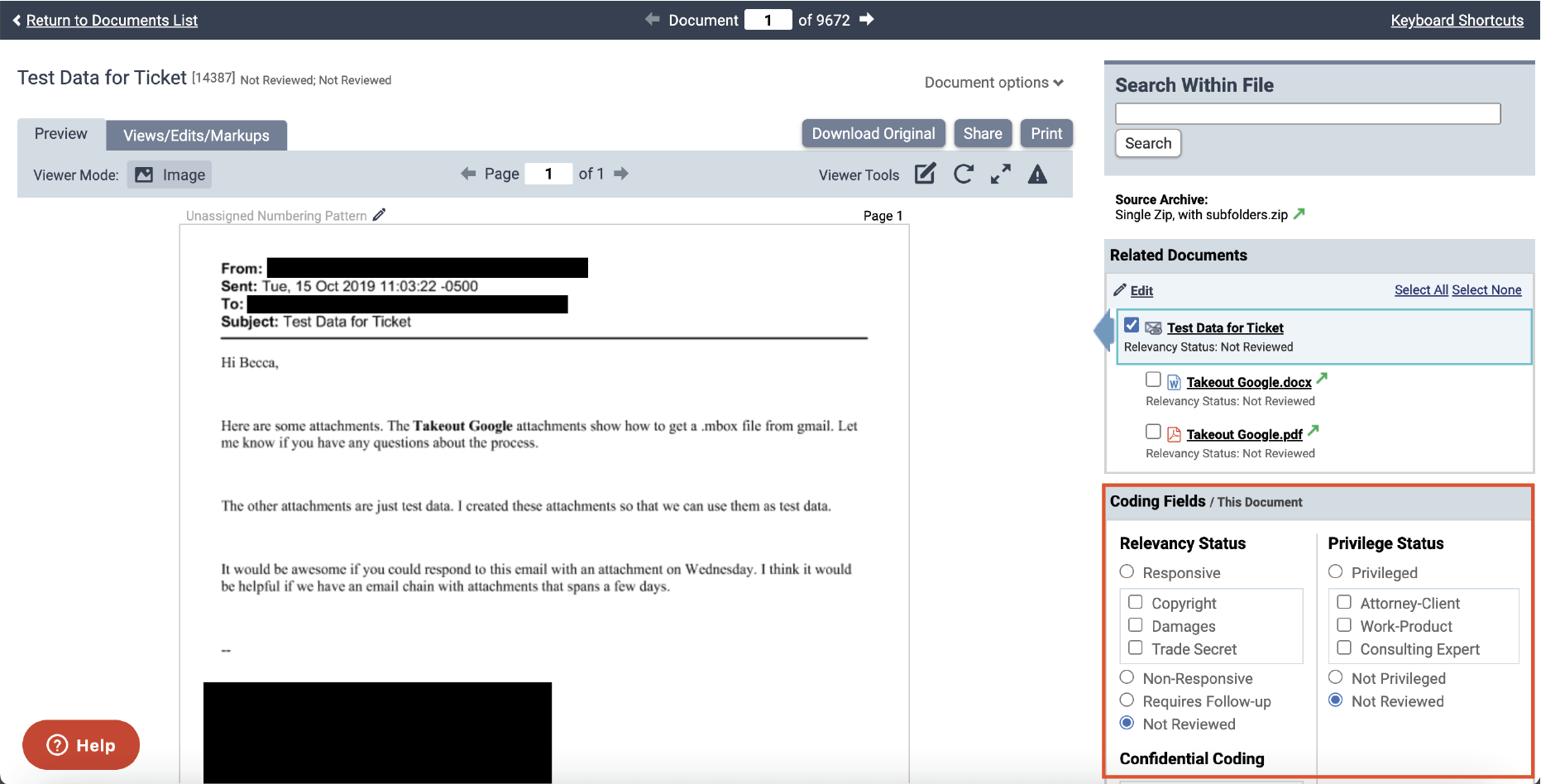
Coding panel – before
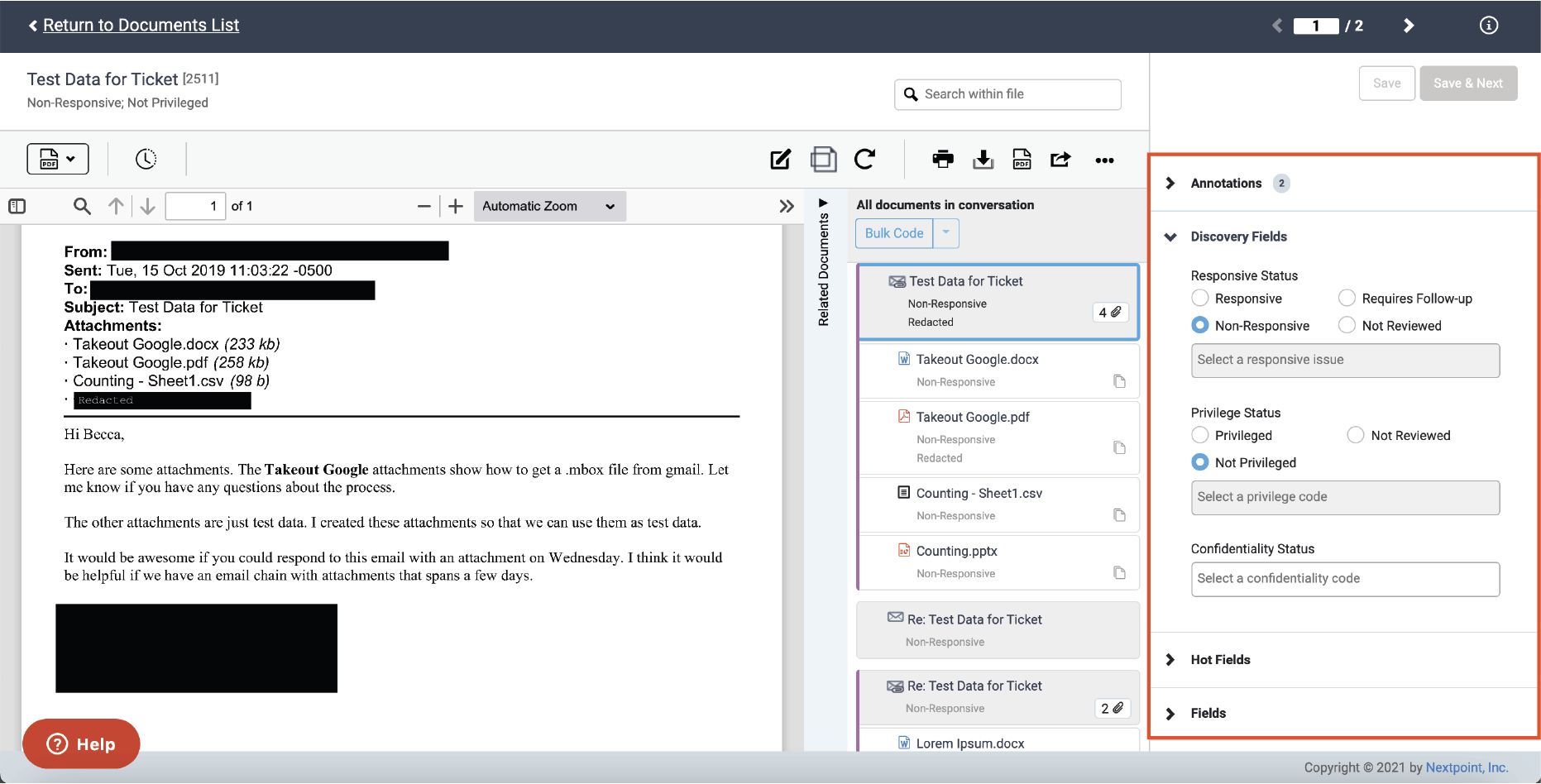
Coding panel – after
Related Documents
Many documents include a tangled web of email families and threads displayed in the Related Documents section. We simplified this section so that it’s easier to distinguish the various documents and their relationships with one another. We also improved the bulk coding feature to minimize the number of clicks required to code an entire family or thread.
Email files now display in a gray color to distinguish from attachments or loose efile documents. When a parent email has attachments, an icon displays with a count of how many attachments are associated with a particular email, and emails are now visually tied with their associated attachments with a purple bar indicator on the left.
We also added icons for files with duplicates. If a document in your current viewer has an independent duplicate elsewhere in the database, links to those duplicates are presented at the bottom of the Related Documents slider.
Enable bulk coding with a quick toggle of the Bulk Code button at the top of Related Documents. You have the option to select the current email family, thread, or a custom selection for more consistent coding decisions. Once your documents are selected, make your coding decisions in the coding panel, click save, and the bulk changes will be applied to all selected documents.
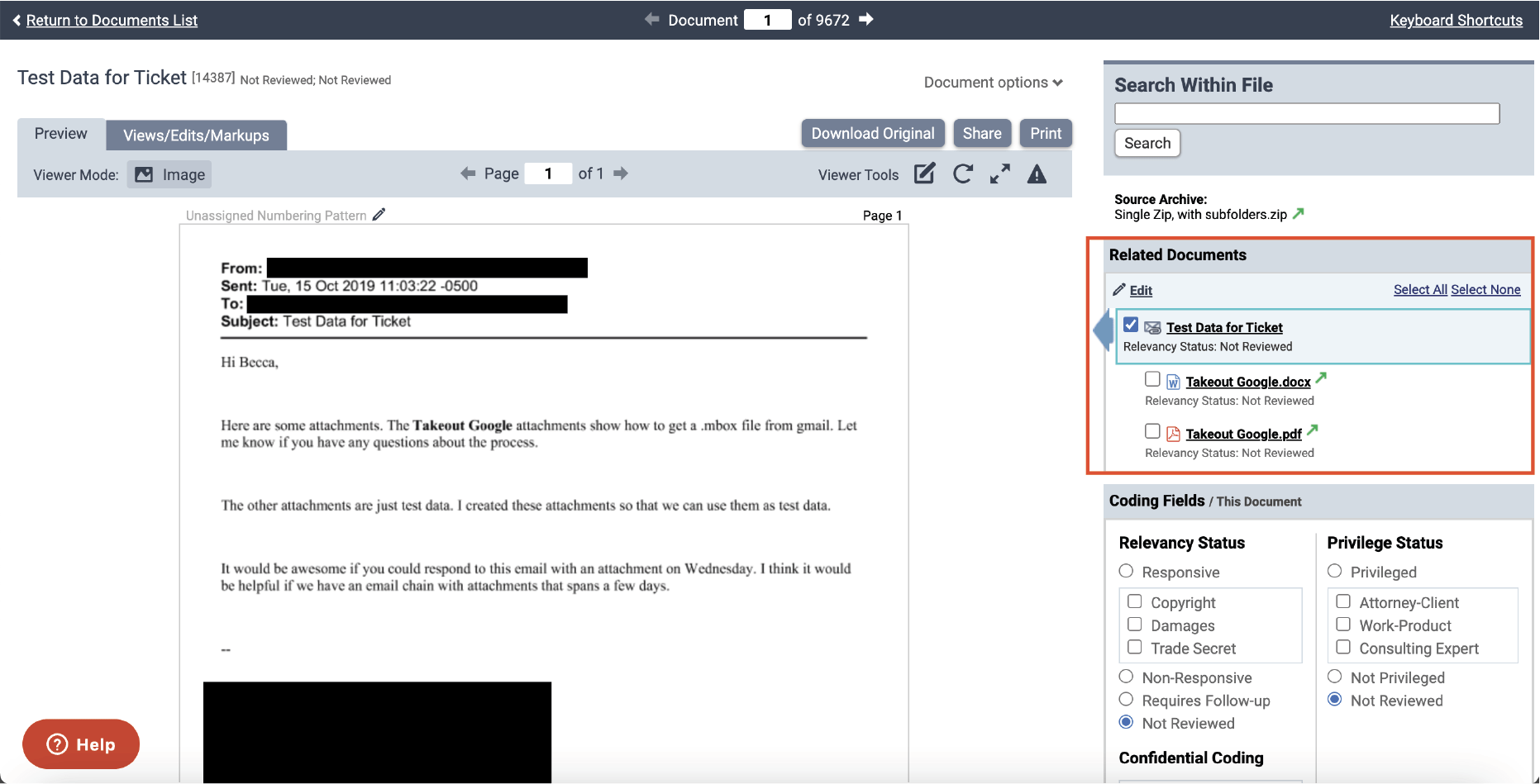
Related documents – before
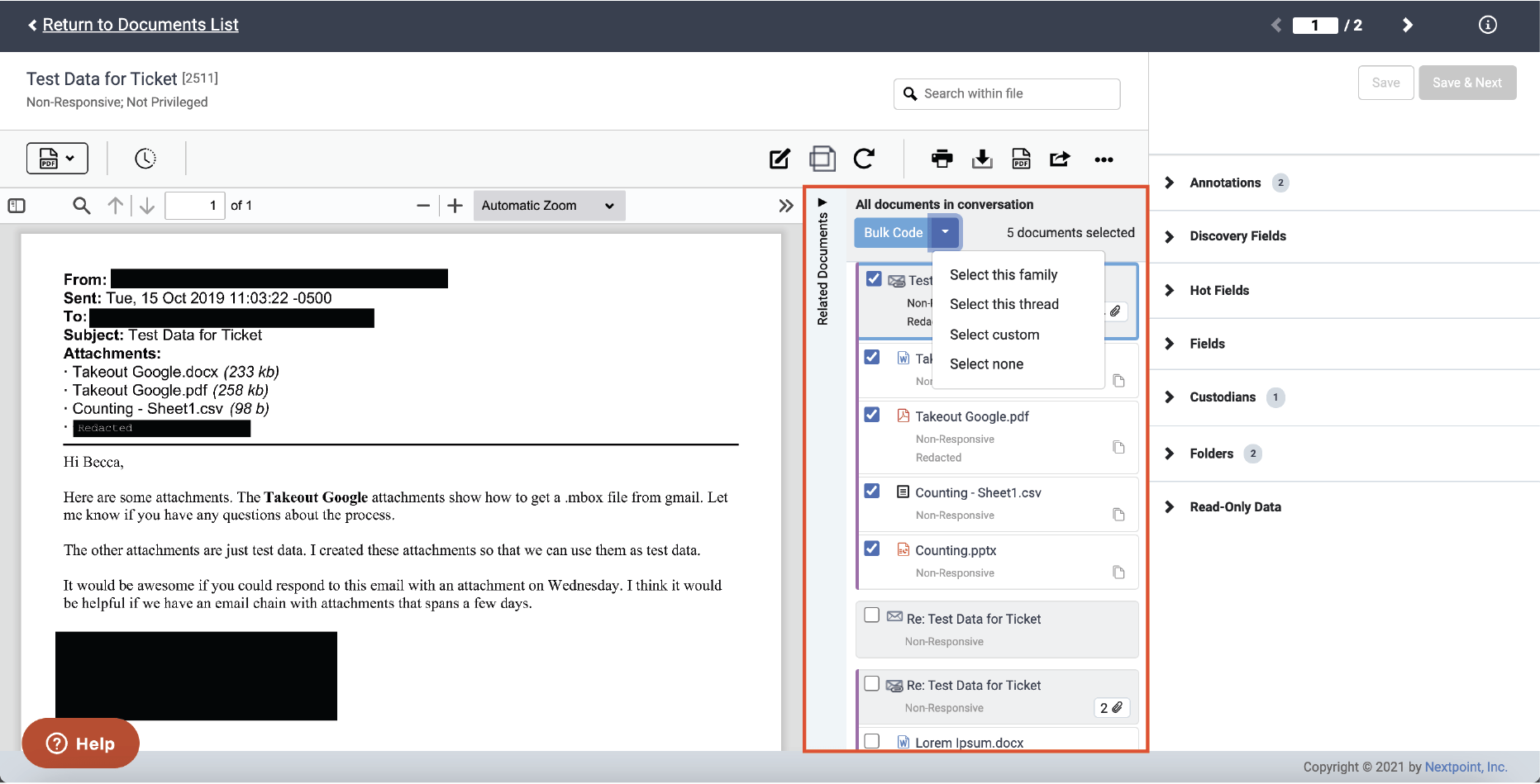
Related documents – after
Read more on Search Hit Highlights & Improved Document Review
Questions? Feedback? Please contact our team at support@nextpoint.com.